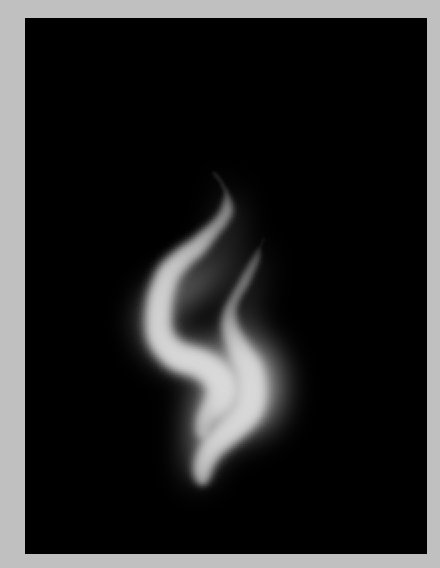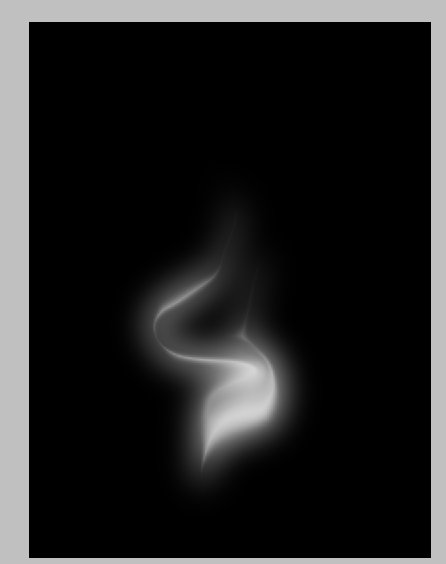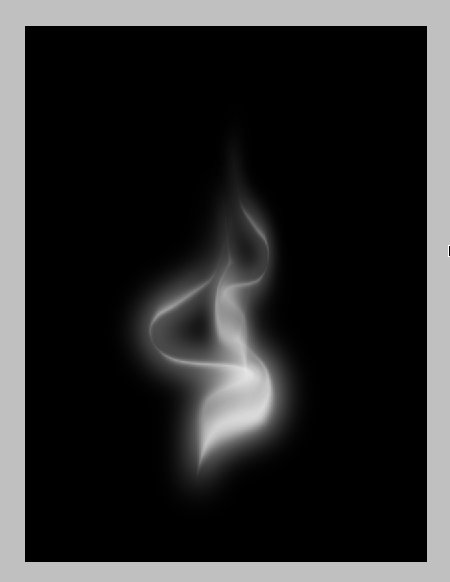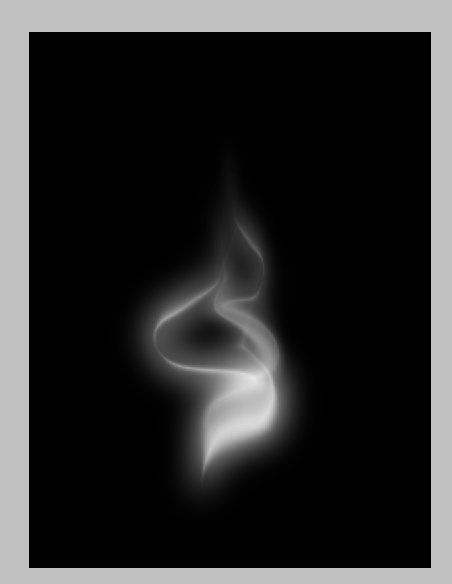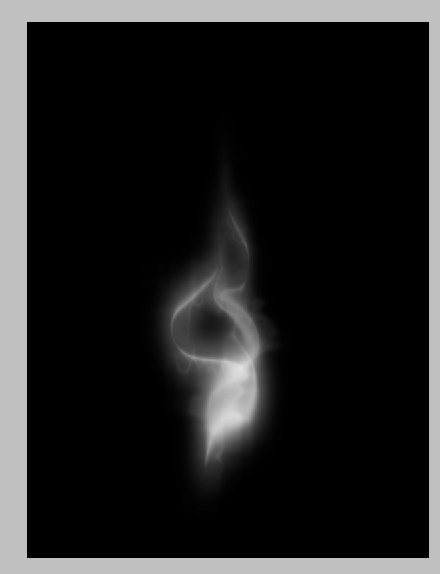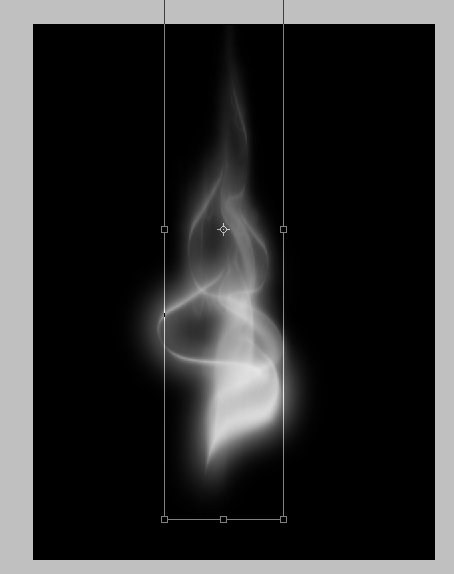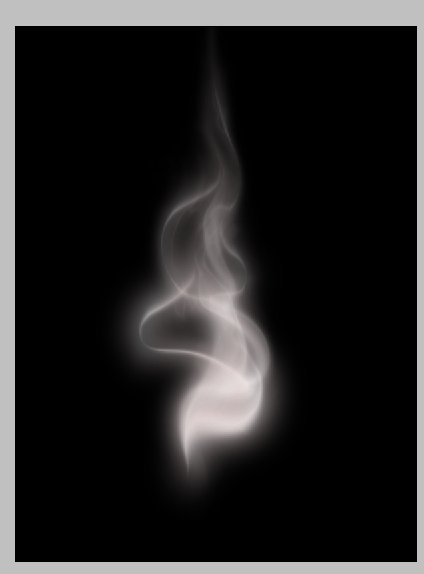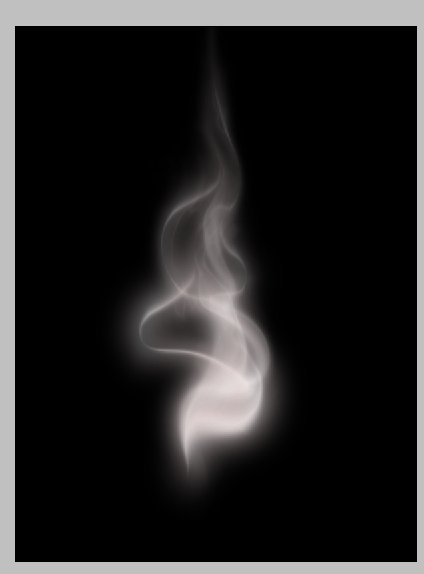Step 1
Open Photoshop and create a new document, I used
1920x1200 pixels. Then apply a gradient, you could fill it with a gradient or apply a
Layer Style. I used the layer style,
Gradient Overlay. Use Radial for the Style and #07090a - #202b35 for the colors.
Step 2
Add some text in white then go to
Filter>Blur>Motion Blur. Use
90º for the Angle, and 40 pixels for the Distance.
Step 3
Now go to
Filter>Distort>Wave. use
3 for the Number of Generators, 10 and 346 for the Wavelength, and 5 and 35 for the Amplitude.
Step 4
Go to
Filter>Blur>Gaussian Blur. Use
10 pixels for the Radius. Then group the layer and rename the folder's
Blend Mode to Color Dodge. You will get a nice light effect.
Step 5
Create a new layer on top of the others and go to
Filter>Render>Clouds, make sure you had black and white for the background and foreground colors, then change the
Blend Mode to Color Dodge and go to
Layer>Layer Mask>Reveal All. With a
very soft brush, 0% hardness and black color, hide some areas of the clouds layer. Use the image below for reference.
Step 6
Create a new Folder on the Layers' Palette. Change the folder's
Blend Mode to Color Dodge and add a new layer in it. Then use the Smoke Brushes from
Qbrushes . Select white for the color and paint over some letters. If you think the brush is not very bright, just click twice.
Step 7
Paint a few more smokes like the image below.
Step 8
Create a new layer beneath the other layers but in front of the Background layer. Fill this layer with black and go to
Filter>Texture>Texturizer. Use
100% for the Scaling and 4 for the Relief. For the Texture use Canvas and Light use Top. That will add a nice texture to the image but you will need to change the
opacity to 10%.
Step 9
This is a nice new feature in the new Photoshop CS4, actually there's nothing new just the Adjustments palette, but it's very useful because you can edit all the image adjustments like Levels, Hue & Saturation, Curves in that palette. However it just adds a Adjustment Layer, that could be done in the previous versions too.
Anyway, on top of the other layers just add the Invert adjustment. You can go to
Layer>New Adjustment Layer>Invert. It will be the same. You will get a very nice effect, like burning paper.
Conclusion
One of the best things in Photoshop is the Brushes Engine and all the things we can create with brushes. With so many excellent sites with Brushes like
Brusheezy,
Tutorial9,
QBrushes,
DeviantArt, and
PSDTUTS we can find practically all sorts of effects and elements ready to be used in our designs. That means we can focus on ideas rather than figure out ways to recreate things. Also we have 2 very different effects with just one adjustment layer, the Invert. Once again, it's all about playing. I hope you enjoyed this quick tutorial, and let me know if you have any questions.